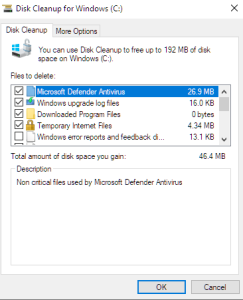Always remember to back up important data before making significant changes to your system. Additionally, these steps should help in improving performance, but individual results may vary based on system specifications and usage patterns.
To optimize Windows 10 performance, regularly update your system, remove unnecessary startup programs, and uninstall unused applications. Additionally, utilize built-in tools like Disk Cleanup and the Task Manager to manage system resources efficiently. Consider upgrading hardware components, such as adding more RAM or transitioning to a Solid State Drive (SSD), for a noticeable boost in overall speed and responsiveness. Please follow along.
1. Remove Unnecessary Startup Programs:
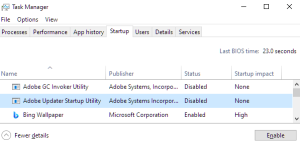
- Press
Ctrl + Shift + Escto open the Task Manager. - Go to the “Startup” tab.
- Disable unnecessary programs from starting with Windows.
2. Disk Cleanup:
- Type “Disk Cleanup” in the Windows search bar and open the tool.
- Select the drive you want to clean (usually C:).
- Check the types of files you want to delete and click “OK.”
3. Uninstall Unused Programs:
- Open the “Settings” app.
- Go to “Apps.”
- Uninstall any programs you no longer need.
4. Adjust Power Settings:
- Press
Windows + Xand select “Power Options.” - Choose “High performance” or a balanced power plan.
5. Update Your System:
- Open “Settings” and go to “Update & Security.”
- Check for updates and install them.
6. Optimize Visual Effects:
- Press
Windows + Sand type “Performance.” - Select “Adjust the appearance and performance of Windows.”
- Choose “Adjust for best performance” or customize options.
7. Adjust Virtual Memory (Pagefile):
- Press
Windows + Sand type “Advanced system settings.” - Under the “Advanced” tab, click “Settings” in the Performance section.
- Go to the “Advanced” tab and click “Change” under Virtual Memory.
- Uncheck “Automatically manage paging file size” and set a custom size.
8. Disable Special Effects:
- Right-click on the desktop and select “Personalize.”
- Choose a simple background and disable “Transparency effects.”
9. Remove Temporary Files:
- Press
Windows + Rto open the Run dialog. - Type “%temp%” and press Enter. Delete all files in the Temp folder.
10. Check for Malware:
- Run a full system scan with your antivirus software.
11. Upgrade Your Hardware:
- Consider adding more RAM or upgrading to a Solid State Drive (SSD).
12. Optimize the Taskbar:
- Right-click on the taskbar, go to “Toolbars,” and unselect unnecessary toolbars.
13. Restart Your Computer Regularly:
- A simple restart can help refresh your system.